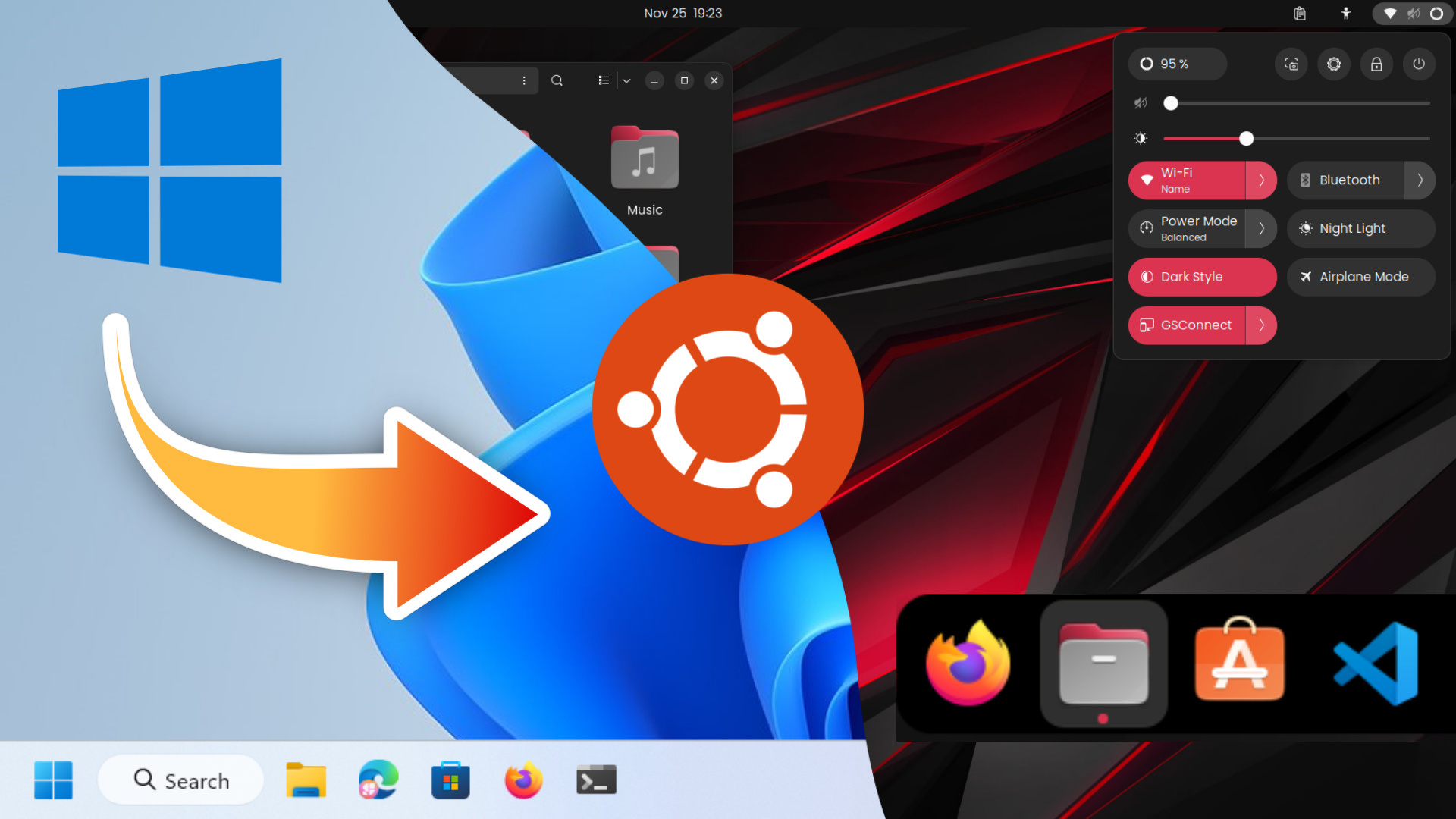Installing Linux can be a rewarding experience, offering users a robust and versatile operating system. Whether you’re switching from another OS or installing Linux alongside an existing system, the process involves several key steps. This guide provides a comprehensive overview of how to install Linux, covering preparation, installation, and post-installation tasks.
Preparing for Installation
Preparation is crucial for a smooth Linux installation process:
- Choose a Linux Distribution: Linux comes in various distributions (distros), each catering to different needs and preferences. Popular choices include Ubuntu, Fedora, and Debian for general use, and specialized versions like Kali Linux for security professionals. Research and select a distribution that best fits your requirements.
- Create Installation Media: Download the ISO file of your chosen Linux distribution from its official website. To create installation media, use a tool like Rufus (for Windows) or Etcher (for macOS and Linux) to write the ISO file to a USB flash drive or DVD. Ensure the media has at least 4 GB of storage capacity.
- Backup Important Data: Before proceeding with installation, back up any important data on your system. Although Linux installation typically does not affect other operating systems or files, it is always best to safeguard your data against unforeseen issues.
Booting from Installation Media
Once your installation media is ready, you need to boot your computer from it:
- Access BIOS/UEFI Settings: Restart your computer and enter the BIOS/UEFI settings by pressing a specific key during startup (often F2, F12, ESC, or DEL). Locate the boot menu and set your USB drive or DVD as the primary boot device. Save the changes and exit the BIOS/UEFI settings.
- Boot into the Linux Installer: Your computer should now boot from the installation media. You will typically see a welcome screen offering options to try or install Linux. Choose the “Install” option to begin the installation process.
Installing Linux
The installation process involves several key steps:
- Select Installation Language and Keyboard Layout: The installer will prompt you to choose your preferred language and keyboard layout. Select the options that match your preferences and proceed to the next step.
- Prepare the Installation Drive: Choose the drive or partition where Linux will be installed. You can either use the entire disk, which will erase all existing data, or manually partition the drive if you wish to dual-boot with another operating system. If you are new to Linux, using the entire disk is often the simplest option.
- Configure Partitioning (if needed): If you choose manual partitioning, create the necessary partitions: typically, a root partition (
/), a swap partition (optional, for virtual memory), and optionally a separate home partition (/home) for user files. Assign file systems (like ext4) and set mount points accordingly. - Set Up User Accounts and Passwords: Enter a username and password for your Linux system. This will be your main user account and will be used for logging in and performing administrative tasks. You may also be prompted to set a root password for system administration.
Completing the Installation
After configuring your installation settings, complete the installation process:
- Review Installation Summary: Review the summary of your installation settings, including partition layout, user information, and installation type. Ensure everything is correct before proceeding.
- Install Linux: Click the “Install” button to begin copying files and setting up the system. This process may take some time, depending on the speed of your hardware and installation media.
- Restart the Computer: Once the installation is complete, you will be prompted to restart your computer. Remove the installation media and reboot your system. Linux should now boot up and present you with a login screen.
Post-Installation Tasks
After installing Linux, there are several important steps to take to ensure your system is fully operational:
- Update the System: Open a terminal and update your system to ensure you have the latest security patches and software updates. For most distributions, you can use commands like
sudo apt update && sudo apt upgrade(for Debian-based systems like Ubuntu) orsudo dnf update(for Fedora-based systems). - Install Additional Software: Depending on your needs, you may want to install additional software. Use the package manager for your distribution to install applications, drivers, and utilities. For example, Ubuntu users can use the Ubuntu Software Center or
aptcommand. - Configure System Settings: Adjust system settings to suit your preferences, such as configuring network settings, customizing the desktop environment, and setting up printers or other peripherals.
Conclusion
Installing Linux is a straightforward process that opens up a world of possibilities for customization and control over your computing environment. By following these steps—preparing installation media, booting from it, completing the installation, and performing post-installation tasks—you can successfully install Linux and start exploring its powerful features. Whether you’re using Linux for personal projects, development, or as a primary operating system, the flexibility and open-source nature of Linux offer a rewarding experience for users of all levels.